
How to Install Android Lollipop 5.0 on PC with Google Apps(Play Store)
For some reasons like developing or testing an Android Application we need to Install Android Lollipop 5.0 on PC. To do this we may use the some virtual machines or android emulators like Oracle VM VirtualBoX, VMware Virtualization, BlueStacks, Genymotion and the list goes on.
But unfortunately none of them allows us to use popular Google Apps (Applications) like Google+, Google Play Store, Gmail, and many more with the Android Lollipop on PC. Install Android Lollipop 5.0 on PC
We have come up with an Easy way to get your Google Apps Installed on your android Emulator. All you have to do is to get things that are required from the link provided and follow the step by step tutorial give bellow.
Things that you need:
1. Genymotion Android Emulator
We are going run Android Lollipop on PC using Genymotion Android Emulator, so get registered in Genymotion Website in order to download. Download and install latest version of Genymotion from https://cloud.genymotion.com/page/launchpad/download/
2. Oracle VM VirtualBox
Genymotion is supported by Oracle VM VirtualBox, so download the latest version of VirtualBox from https://www.virtualbox.org/wiki/Downloads 3. Android Lollipop 5.0 – Google Apps
Download the Android Lollipop 5.0 Google Apps zip from the link which contain the essential Google Apps such as Play Store, Gmail, and YouTube etc.
link : https://s.basketbuild.com/filedl/gapps?dl=gapps-lp-20141109-signed.zip
4. Android SDK
Android SDK is required to use ADB. Download and extract Android SDK from the link. http://developer.android.com/sdk/index.html
Instruction to Install Android Lollipop 5.0 on PC:
:
:
Step 1: Setting up Android Lollipop 5.0 in Genymotion:
:
1:Install the Oracle VM VirtualBox and Genymotion Android Emulator that you have downloaded. Launch Genymotion and log in with your Username and Password which you created for downloading Genymotion.:
2:Select Add to create a new virtual device, then select a virtual device with 5.0 API-21 from the list and click Add. Here we are using a virtual device named “Custom Phone – 5.0.0 – API 21 – 768×1280“. You may add any device which you wish to use.:
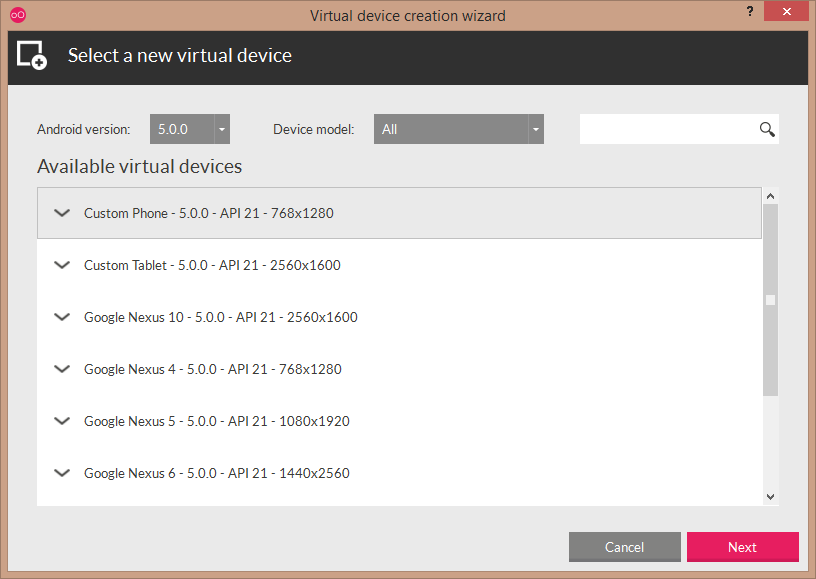
3:Then select next, the Virtual image will starts downloading. Wait for some time the virtual image is about 187MB in size.
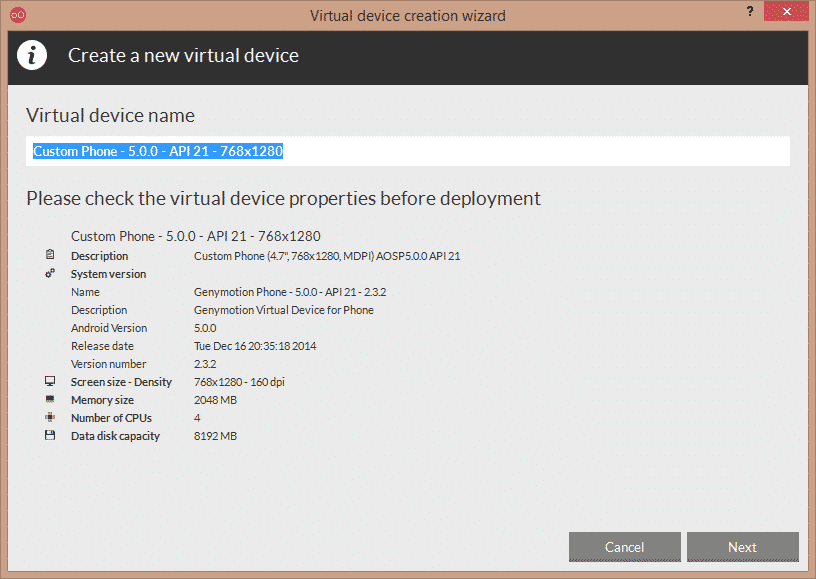
4:After downloading click finish. Now the virtual device will be listed in “Your virtual devices” in the home screen.
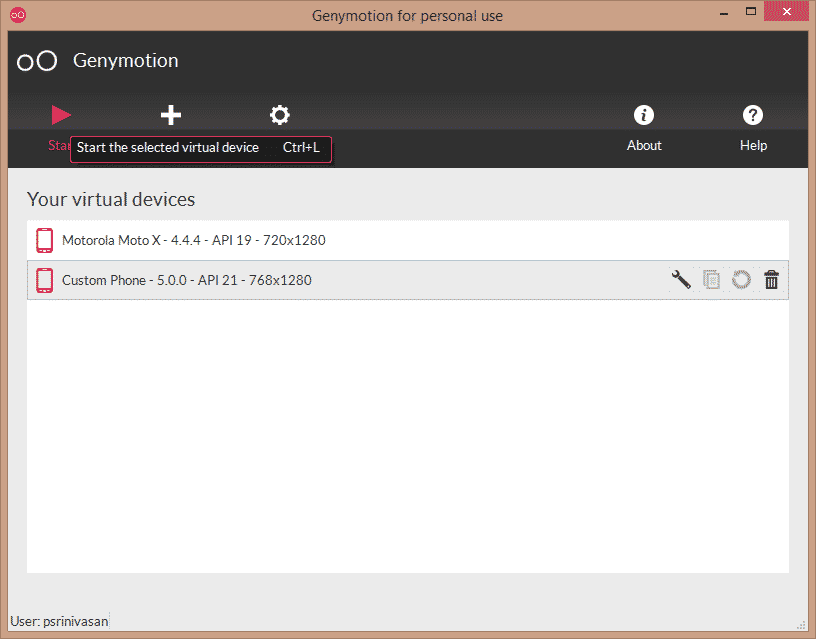
5:In the Genymotion Settings, set the ADB path which is your Android SDK folder that you downloaded before.
6:Then select play to start your virtual device.
Step 2: Installing Google Apps in Android Lollipop 5.0
1:After finishing booting drag and drop the zip file we downloaded named gapps-lp-20141109-signed.zip to the Genymotion Window. Its starts installing the Google Apps and it asks for your confirmation. Confirm it.
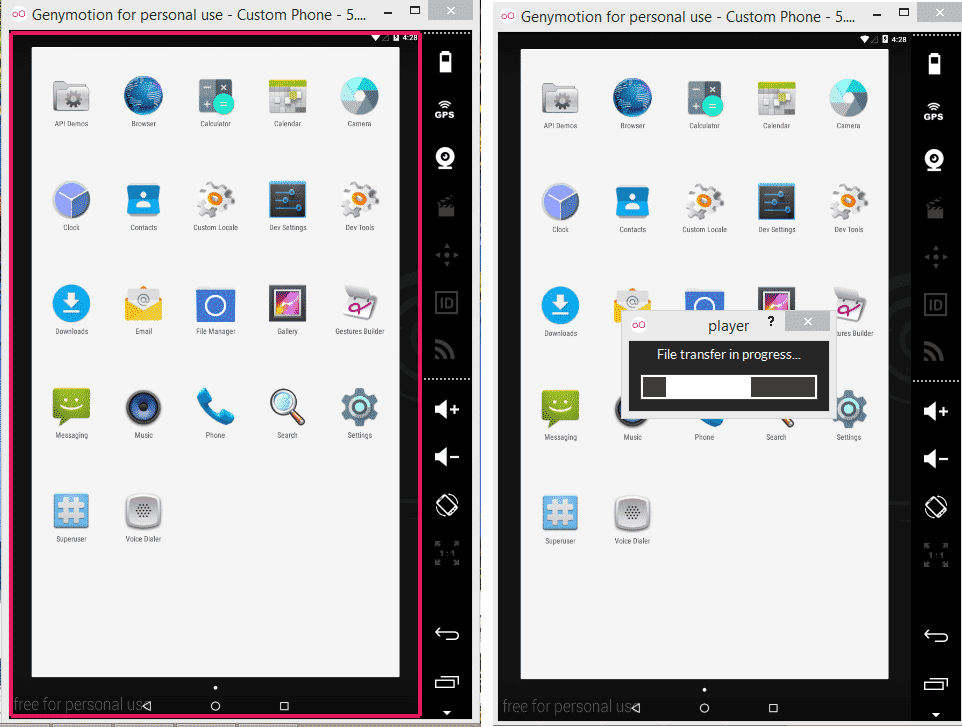
2:When the transfer of Google Apps is finished it will ask you to flash the zip file. click ok to flash it.
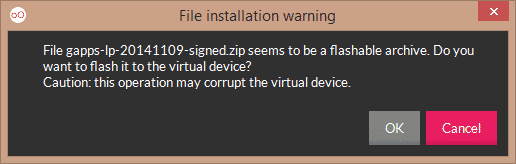
3:After completing the Flashing reboot your Virtual Device.
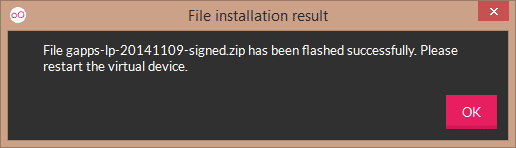
4:Now you will see all the Google Apps.
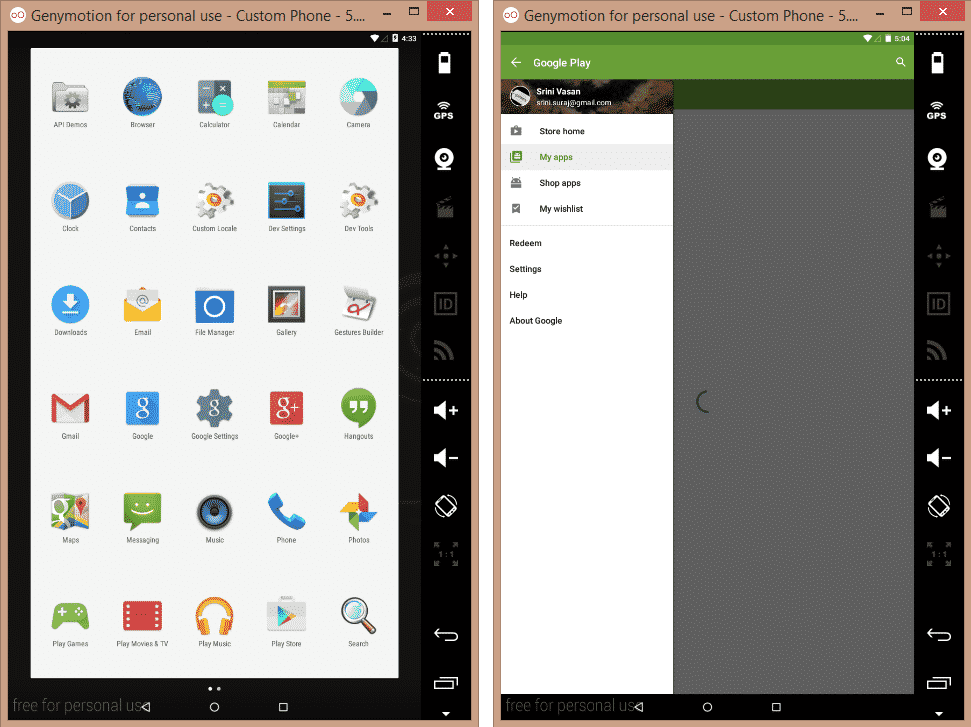
5:Some of the Google Apps may cause some crash to solve this crash problem, Open Google Play and sign in with your Google Account and start downloading/Updating apps from Google Play.
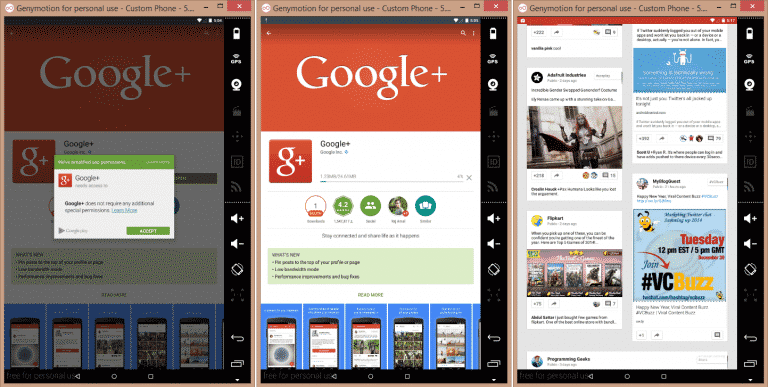
ENJOY
Comments
Post a Comment